Budget Revision
A Budget Revision (BR) moves budget authority (expenditure, revenue or both) between allocations, NCHEMS, funds, orgs, accounts, program codes or any combination of these. The net effect of any budget revision is to increase budget authority in one accounting location while decreasing it in another. A budget revision is only necessary when moving budget authority.
Transfers, in contrast to budget revisions, are the reduction of available budget from one account to another. These are generally processed between different units within the same appropriation (but can be done within the same unit) in situations where one entity agrees to pay for a specific expense for the other and wants to show that support without impacting the authorized budget. Once the expenditure is made, the net effect of a transfer on available budget is zero for the receiving unit and a reduction for the providing unit. The authorized budget is not impacted by a transfer (transfers cannot be budgeted).
Funding from the Alaska State Legislature authorized for a specified use.
In FY21, UA receives two appropriations from the legislature:
- University of Alaska Fairbanks, University of Alaska Anchorage, Statewide
- Community Colleges, University of Alaska Southeast
Funding within an appropriation that is designated for a specified use.
For FY21, within the appropriations, UAF has eight allocations:
University of Alaska Fairbanks
1. Fairbanks Campus (FC)
2. UAF Community & Technical College (CTC)
UAF Community Colleges
3. Bristol Bay Campus (BBC)
4. Chukchi Campus (CC)
5. Interior Campus (IC)
6. Kuskokwim Campus (KC)
7. Northwest Campus (NC)
8. Rural College (RC)
NCHEMS is an acronym for the organization, “National Center for Higher Education Management Systems.”
This organization developed a cost classification system to standardize costs amongst institutions. The university classifies its costs into categories defined by this organization.
The NCHEMS categories for finance purposes are:
- Instruction (I)
- Research (R)
- Public Service (PS)
- Academic Support (AS)
- Student Services (SS)
- Institutional Support (IS)
- Operations & Maintenance (PP)
- Scholarships & Fellowships (FA)
- Auxiliary Enterprises (AUX)
This code groups revenue and expenditures into functional use areas. It is a six-digit code within the accounting system.
This code groups revenue and expenditures into organizational use areas. It is a five-digit code, between 40000 and 69999 (for UAF), within the accounting system.
This code is always associated with a single program code. Therefore, it is critical to always use the correct organization code, both from an organizational use and cost classification (NCHEMS) perspective, when recording accounting activity.
This code groups all accounting activity into its type classification. It answers the question, “what is this activity?” Account codes are a four-digit code, between 1001 and 9992, within the accounting system.
For budget purposes, expenditure account codes fall into major groupings, generally with the last two digits as ‘01,’ and begin with the numbers 1 through 8. Travel budget, for example, is coded as ‘2001,’ where all travel activity shares the ‘2’ digit in the leftmost character slot.
Position budget is loaded within each PCN and directly in the account code to which that position’s class charges. Revenue budget is also loaded directly into the revenue account code associated with that revenue type.
Revenue account codes begin with a 9. Transfers, which occupy a small subset of account codes (845x block), are neither revenue nor expenditure and are not allowable entries on budget revisions.
This code specifies the type of activity within each NCHEMS category that occurs on a given org and rolls up to the NCHEMS, Allocation and Appropriation associated with the activity.
A single program code may be associated with multiple organization codes, but each org is only associated with a single program code.
The NCHEMS information is identified by the characters in the fifth and sixth positions within the code. Position #5 identifies the NCHEMS category, and position #6 identifies the activity within that category.
The types of activities within NCHEMS vary by category. For the complete list of codes and additional program code information, Review the Program Code Definitions portion of the Accounting and Administrative Manual on the Statewide Controller website.
- All budget revisions submitted to OFA must be balanced (revenue-to-expenditure) by
Allocation and NCHEMS.
- All budget revisions must net to zero by the sum of activity within each allocation
and NCHEMS. The lone exception to this requirement is when requesting additional budget
authority. We refer to these requests as “one-sided budget revisions.” OFA staff will
complete the “other side” of the budget revision in order to reduce unallocated authority
to meet the unit’s request for increased authority.
- Request any increase in budget authority separately from other budget revision activity.
A one-sided budget revision should represent 50% of the total dollars affected by
the transaction.
- Budget Revisions may be up to forty (40) lines in length, which generally limits the
submitted form to two transcript pages. Complete transcript pages sequentially. A
third transcript page is included for those complex revisions requiring two or three
additional lines (over 40) to balance, such as some match BRs.
If the BR requires the majority of the third page, please submit two separate budget revisions in order to reduce the likelihood of data entry errors. The BR Summary tab shows how many used transcript lines are in the budget revision. - Fill out every block of the first accounting line of the transcript page completely. Subsequent lines of accounting that do not change from the directly preceding line (fund, org, and acct fields only) may be left blank. Enter any accounting field that changes from one line to the next. Complete all PCN fields as specified in the “Position Number” field description below.
- A separate JV to move actual revenue will be required with the BR for all revenue code types EXCEPT for 9210/9890 (and 9212 TVEP & 9222). These revenue types are moved on a weekly basis by Central OFA.
Budget Revision Summary Tab
Enter a reference number based on the unit’s numbering system for budget revisions. This numbering system is typically of the format [Unit Acronym] [FY]-###, such as AFES 13- 001.
This field is optional (but recommended) and is used to identify a specific budget revision submitted to OFA when the document is discussed between the two parties.
Summarize, in narrative format, the goal/intent of the actions listed in the transcript of the budget revision. Attach an additional white sheet if more room is needed. Press and hold the ALT key while depressing the carriage return (Enter/Return key) to separate lines of text within the Explanation field (if needed).
Budget Transcript Tab
Enter the name of the individual who directs the preparation of the budget revision. This is the name of the person OFA should contact in the event the document requires further discussion during review at OFA.
Enter the document description to key into Banner at the time of data entry. This field is limited to 35 characters in Banner and must begin with the fiscal year in the format FY##.
If PCNs are included in the transcript lines, these are keyed into the description on the appropriate lines and use ten characters (PCN###### followed by a space). If a description longer than the allowable length (35 or 25 characters, as noted above) is entered, OFA staff will truncate the description during data entry.
Enter the fund associated with the accounting receiving an adjustment. Valid fund code entry is a six-digit number between 103010 and 998000.
Enter the org associated with the accounting receiving an adjustment. Valid org code entry is restricted to UAF org codes valid at the time of the last refresh of the Budget Revision form. It is a five-digit number between 40000 and 69999.
Enter the account code associated with the accounting receiving an adjustment. Valid account code entry is restricted to valid University of Alaska account codes. It is a four-digit number between 1001 and 9992.
Only enter a program code in this field when processing a program code mismatch and the program code must be manually keyed because it differs from the default program code associated with the org entered on the same line.
When not needed for a program code, you may use this field for short notes.
This field is not used at this time, you may use it for short notes.
Enter the PCN associated with labor budget entry in account codes 1101 through 1501. A PCN may only be entered in this field when associated with the above account codes and must be a six-digit number starting with 2, 4 or 9.
When a labor account code is entered in the Acct Code field, a reminder will pop up that a PCN is needed in the PCN field. If a PCN is entered when a non-labor account code (or no account code) is entered in the Acct Code field, the reminder will indicate that a PCN is not allowable in this field.
Enter the amount of the adjustment for this accounting line. The amounts must be in whole numbers, no cents!
For both expenditure and revenue lines, enter increases as a positive number and decreases as a negative number. Negative numbers are automatically formatted to include ‘<’ and ‘>’ on either side of the number.
Review
As the transcript is completed, the review block on the “Budget Transcript” tab (located to the right of the “Description” block) auto-fills with the current expenditure and revenue budget totals and balances, as well as indicating whether the total document is balanced expenditure-to-revenue.
If it is unbalanced, the block will display the amount of the imbalance as well as whether the imbalance is over on the expenditure or revenue side. The document must be balanced before the Budget Revision Summary (cover sheet) is populated. The “Populate Summary” button will not function until the BR is in balance expenditure-to-revenue
Once balanced by revenue and expense codes, press the “Populate Summary” to view the allocation, NCHEMS, expenditure and revenue activity on the Budget Revision Summary. All columns must be in balance expenditure-to-revenue, and the total transcript may not include more than six allocation NCHEMS combinations. If it does include more than six, the excess combinations will not show up and the summary will most likely not net to zero. In this case, split the budget revision into parts and submit two (or more) documents.
Approvals & Submission
Once the document meets all requirements in the Requirements tab, save the summary and completed budget transcript pages as a PDF document. Route the PDF document through DocuSign to obtain the approval of the appropriate budget authority signature on the bottom-left of the summary sheet and cc the completed document to uaf-budget@alaska.edu.
If you printed it out and obtained a manual signature, please note that acceptance of scanned submissions is subject to the quality of the scan (all scans must be of near-original quality).
In cases where the BR exceeds 10 lines, please use the BR FUPLOAD template and follow the instructions for submitting through the NextGen.
The BR form requires periodic maintenance in order to function properly due to all of the allocation and NCHEMS information generating from data entry of the Org code. Therefore, OFA staff will update this form bi-weekly.
If there are any org modifications within the unit’s org block, including program code changes, please pull a new copy of the form from our website. Should the need to adjust the form outside of that timeline arise, follow the instructions below to do so.
Right-click on the Budget Revision Summary tab. Click on “Unhide,” then click on “PIVOT” and press “OK."
A new tab, colored in green and titled “PIVOT,” should appear as automatically selected. Click on the pivot table (any cell is fine), right-click and select “Refresh.” Go to the Budget Revision Summary tab, and it should show you the correct data summary.
You can hide the tab by right-clicking on the “PIVOT” tab and clicking “Hide.”
Right-click on the Budget Revision Summary tab. Click on “Unhide,” then click on “NCHEMS” and press “OK."
Within the white section of that page, columns ‘F,’ ‘G’ and ‘H’ are unlocked and available for data entry. Find the org that needs updating, and change both the program code and the level-three program code. The level-three code is found using FTIPRGH in Banner (type in the program code in question to query the roll-up structure).
You can hide the tab by right-clicking on the “NCHEMS” tab and clicking “Hide.”
Right-click on the Budget Revision Summary tab. Click on “Unhide,” then click on “NCHEMS” and press “OK."
Within the white section of that page, columns ‘F,’ ‘G’ and ‘H’ are unlocked and available for data entry. Scroll to the bottom of the list (approximately cell row 4200) and input the org code, program code and level-three program code. The level-three program code is found using FTIPRGH in Banner (type in the program code in question to query the roll-up structure).
You can hide the tab by right-clicking on the “NCHEMS” tab and clicking “Hide.”
Try this fix if you are having trouble getting the form to work.
Visit the OFA training page for a recorded session on budget revisions.
Our staff are happy to answer questions and help navigate the budget revision process.