Banner Finance
The Banner Page Elements and Naming Conventions Table (PDF) document describes the different Banner 9 page types and explains how each character of a Banner page name identifies its purpose.
The UAF Accounting Structure (PDF) document outlines the fund, org, acct and prog code structures as they pertain to UAF. This document was created in 2016 using Banner 8, so the information may be somewhat different. This is to provide financial managers with background information related to the structures as a whole.
Visit the OFA training page for a recorded session on helpful Banner screens.
Researching Finance Transactions & Documents
This is an extensive listing of Banner Finance pages including descriptions, uses and tips. The downloadable Researching Transactions and Documents PDF includes more detailed information on areas such as the FGIBDST and FGIBAVL pages plus query examples.
FGIBDST – Organization Budget Status Form
This is the most useful form when querying or researching transactions that affect a particular organization or fund. It displays the status of the budget for a particular department, including how much budget was assigned or spent and how much is reserved or encumbered.
You can also access more detailed information directly from this form.
FGIBDSR – Executive Summary Form
This form has the same format as FGIBDST, except FGIBDSR displays the roll-up of OPAL activity by allowing entering of a high level combination of fund, organization and account type.
Since this form displays requested roll-up information, the drill-down feature is not as extensive as FGIBDST.
FGIBAVL – Budget Availability Status Form
This form displays budget, YTD, commitment and available balance for an organization, fund and account combination. It reflects balances of all completed and posted documents as well as incomplete documents, but does not provide a drill-down feature.
Banner uses this form to verify that budget is available before completing a document. The system does not check against a specific account code. Instead, it verifies all groups totaled together.
FGIBSUM – Organization Budget Summary Form
This form displays summarized budget information by account type for a selected organization and fund combination.
This form provides a view of the budget, year-to-date activity, reserve and available balance summarized by major category type (Revenue, Labor, Direct Expenditures and Transfers or other user-defined type) for a given organization.
FGIJSUM – Journal Voucher Summary Form
Use this form to review/research Journal Vouchers (JV) that are not completed or posted. Use (F9) in the "Document" field to drill-down to the List of Suspended Journal Vouchers form (FGIJVCD), which is a listing of all pending JVs.
FGIDOCR – Document Retrieval Inquiry Form
Use this form to view the related transactions once an encumbrance is completed and posted. Viewing this form is a quick way to determine whether or not the document is posted.
When you move to the detail information block, select the "Access Document Postings" option from the navigation frame or use (F3) to view the Document Postings form (FGQDOCP).
FGITRND – Detail Transaction Activity Form
Use this form to access detail by organization, fund and account code. You can run a query to limit the results to a specific cycle by indicating a period in the key block. You can drill-down to view the originating document by selecting the "Query Document" option from the navigation frame.
Although FGITRND is available from the Banner Main Menu, it is recommended that you access this form from the FGIBDST using (F3).
FGITBAL – General Ledger Trial Balance Form
Use this form to obtain a trial balance for each fund for all accounts, account types or account codes. Every account balance always displays a debit or credit indicator. Asterisks display if the account balance differs from the normal balance.
This form allows you to drill-down to detail activity. You can enter a fund in the key block to see all general ledger accounts for a particular fund, or enter an account type or account code to limit your query. (F9) is also available on either field.
You can drill-down to the General Ledger Activity form (FGIGLAC) through the navigation frame options or (F3).
FGITBSR – Trial Balance Summary Form
Use this form to query against a combination of a specific fund or fund type and a specific account or account type. For example, to see all asset type account activity against Unrestricted Funds you would enter 10 in the "Fund Type" and 10 in the "Asset Type" fields.
Drill-down to the General Ledger Activity form (FGIGLAC) is available through the navigation frame options or (F3).
FGIGLAC – General Ledger Activity Form
Use this form to view detailed transaction activity for General Ledger accounts by account number in an online summary.
FGIENCD – Detail Encumbrance Activity Form
This inquiry-only form displays all transactions posted against an encumbrance. (F9) is available at the "Encumbrance" field. You can view General Encumbrance, Requisition and Purchase Order documents.
This is a great form to quickly view the current status of an encumbrance.
FGIOENC – Organizational Encumbrance List Form
This form can aid you in encumbrance research. This form displays all transactions that have an encumbrance balance against a specified organization and fund code.
Select the "Query Detail Encumbrance Info" option from the navigation frame to view the Detail Encumbrance Activity form (FGIENCD).
This menu has the necessary forms to view the roll-up information on fund, organization, account and program codes. Obtaining the roll-up information is helpful when executing queries using various General Accounting Query Forms.
FTIFNDH – Fund Hierarchy Query Form
Use this form to obtain an online view of the hierarchical relationship between funds.
Enter a low-level fund code ((F9) is available) in the key block of FTIFNDH and (Ctrl+Page Down) to display all hierarchy, i.e., predecessor, information for that fund code.
FTIORGH – Organization Hierarchy Query Form
Use this form to obtain an online view of the hierarchical relationship between organizations.
Enter an organization code ((F9) is available) in the key block of FTIORGH and (Ctrl+Page Down) to display all hierarchy, i.e., predecessor, information for that organization code. The system will accept either high or low-level organization codes.
FTIACTH – Account Hierarchy Query Form
Use this form to obtain an online view of the hierarchical relationship of defined accounts.
Enter an account code ((F9) is available) in the key block of FTIACTH and (Ctrl+Page Down) to display all hierarchy, i.e., predecessor, information for that account code. The system will accept either high or low-level account codes.
FTIPRGH – Program Hierarchy Query Form
Use this form to obtain an online view of the hierarchical relationship between defined programs.
Enter a program code ((F9) is available) in the key block of FTIPRGH and (Ctrl+Page Down) to display all hierarchy, i.e., predecessor, information for that program code. The system will accept either high or low-level program codes.
This menu has forms to investigate and research payment transactions, activities and other related vendor data.
FAIVNDH – Vendor Detail History Form
This form provides a list of vendor invoices, credit memos and payment transactions for a specified vendor.
A "Selection" drop-down list allows you to query open, paid, credit memos or all invoices. Once an option is selected, you can perform additional queries on vendor invoice number, internal document number and approved, c/m, o/p and canceled indicators.
You can use the Navigation Frame options or (F3) to view the originating invoice information (FAIINVE) or view the commodity line (FOICOMM). Move the cursor to the "Check Number" field and select “Detail” or use (F3) to view the check information on FAICHKH.
FAICHKH – Check Payment History Form
This form provides summary information about check transactions. Navigation Frame options allow you to drill-down to FAAINVE to view the originating invoice.
You can use this form to view checks written for a vendor who has since terminated. (F9) from the check number field takes you to the Check Number Validation form (FTICHKS).
FTICHKS – Check Number Validation Form
This form provides an online display of check transactions. Use the check number, bank code, cancel indicator, check date, check amount and/or check type to limit your query.
Navigation frame options and the function (F3) allow you to drill-down to the Check Payment History form (FAICHKH). You can use the following codes in the "Check Type" field of this form:
| Check Type | Description |
|---|---|
| B | Batch |
| V | Void |
| O | Online |
| M | Manual |
FAIINVE – Invoice/Credit Memo Query Form
This form provides commodity and accounting information for an existing invoice or credit memo. This form is inquiry-only and only used to view a completed and approved document.
Note: The commodity block will differ depending on the type of invoice (Regular or Direct Pay). (F9) is available at the "Document" field, which takes you to the Invoice/Credit Memo List form (FAIINVL).
FAIINVL – Invoice/Credit Memo List
This form provides a list of invoice transactions by a designated status: open, paid, suspense or hold documents. To limit the information further you can query on invoice, PO and encumbrance number, as well as the credit memo, complete and approved indicators.
(F9) from the "Invoice" field will take you to the Invoice/Credit Memo Query form (FAIINVE), while (F9) from the "PO/Encumbrance" field will take you to either the Purchase/Blanket/Change Order Query form (FPIPURR) or the Detail Encumbrance Activity form (FGIENCD).
Follow the Auto Help instructions in the lower left corner of your Banner screen for additional navigation tips. (Complete indicator 'R' means awaiting receiving.)
FAIIREC – Receiving/Matching Status Query Form
This form displays invoices awaiting the receipt of goods (indicator of 'R'). This form also displays the related purchase order and packing slip documents for the specified invoice.
You can (F9) to the Invoice/Credit Memo Query form (FAIINVE), the Purchase/Blanket/Change Order Query form (FPIPURR) and the Receiving Goods Query form (FPIRCVD). Query is available on the "Payment Due," "Invoice" and "Invoice Date" fields.
FPIIREC – Receiving/Matching Detail Query Form
This form displays quantity and amount information for invoice commodity records that are awaiting the receipt of goods. You can either access it directly or query it from the Receiving/Matching Status Query form (FAIIREC).
You can drill-down to the Invoice/Credit Memo List form (FAIINVL) or the Invoice/Credit Memo Query form (FAIINVE) through the Navigation Frame options or by following the Auto Hints in the lower left corner of your Banner screen. Query is available on the "Invoice Number," "Invoice Item," "PO Number" and "PO Item" fields.
FOIDOCH – Document History Form
This form is very useful in researching documents related to the procurement process. You can view activity for all related documents.
You cannot view General Encumbrance information from this form. Instead, use the Detail Encumbrance Activity form (FGIENCD). (F9) is available at both the Document Type and the Document Code fields.
Following are some common document types:
| Document Type | Description |
|---|---|
| BID | Bids |
| CHK | Checks |
| INV | Invoices |
| ISS | Issues |
| PAK | Packing Slips |
| PO | Purchase Orders |
| REQ | Requisitions |
FOIVEND – Vendor List Form
This form displays a list of vendor codes defined to the system or to select vendors to associate or process through purchasing and payable transactions.
This is an inquiry-only form. Another form to locate vendors is the Entity Name/ID Search form (FTIIDEN).
FAIVHIS – Vendor History Query Form
This form displays vendor historical information by fiscal year. Data available for viewing are credit memos, open invoices and paid invoices.
For example, you may only want to view historical information for a certain fiscal year, or you may want to view all years in which a certain vendor had more than a selected number of credit memos.
Enter a vendor or <List> (F9) to select a vendor code from the Entity Name/ID Search form (FTIIDEN). <Next Block> (Ctrl+Page Down) to display the following information for the vendor by fiscal year:
- Total number and amount of credit memos
- Total number and amount of open invoices
- Total number and amount of paid invoices
(F7) and enter values to perform a query. You can use the percent sign (%) as a wild card or the less than (<) or greater than (>) symbols in the number and amount fields. (F8) to view the requested information.
Use (F3) or select View Credit Memos, View Open Invoices or View Paid Invoices from the navigation frame options to view the invoice numbers and amounts for the invoices/credit memos that make up the total number and amount displayed for each fiscal year shown on the Vendor History Query form (FAIVHIS). (Ctrl+Q) to return to the Vendor History Query form (FAIVHIS).
FOICOMM – Commodities for Review Query Form
This form displays all the commodities for a specified procurement document. It is often accessed as a drill-down from another form or via the (F9) function on the Requisition, Purchase Order and Invoice forms.
FOICACT – Commodities and Accounting for Review Query Form
This form displays the accounting distribution (FOAPAL information) for a given commodity for the specified document. It is often accessed via the Account Data link in the Options bar on the Requisition, Purchase Order and Invoice forms.
This menu has the necessary forms to investigate and research Purchase Orders and Blanket Orders.
FPIBLAR – Blanket Order Activity Form
This inquiry-only form displays the various activities against an unfunded blanket. This includes call numbers, change orders and invoices. The form displays the remaining balance for the blanket.
The ACTION field reflects the direction in which the transaction affects the remaining balance field. The PEND field indicates a ‘Y’ when the document awaits posting. You can make specific queries against the "Transaction Date," "Type," "Chg Seq" and "Document Code" fields.
FPIPURR – Purchase/Blanket/Change Order Query Form
This inquiry-only form displays purchasing requisitions that are completed, approved, closed, canceled or in process. This includes purchase orders and related blanket or change order documents.
All information contained in the original document is displayed on this form. Use (Ctrl+Page Down) to move through each window. You can use this form to view a completed and approved purchase document.
FPIOPOF – Open Purchase Orders by FOAPAL Form
This form provides a display of open purchase orders by any combination of fund, organization, account, program, activity and location (FOAPAL). (Ctrl+Page Down) and a summary of purchase and commodity information for those purchase orders will display.
Use Navigation Frame options or (F3) to view the Commodities for Review Query form (FOICOMM) or the Purchase/Blanket/Change Order Query form (FPIPURR).
FPIOPOB – Open Purchase Orders by Buyer Form
This form displays open PO commodity lines by Buyer Code. Enter a valid buyer code in the BUYER field and (Ctrl+Page Down).
Drill-down is available through the Navigation Frame option or (F3) to view the Purchase Order Validation form (FPIPOHD) or the Commodities for Review Query form (FOICOMM).
FPIOPOV – Purchase Orders by Vendor Form
This form displays open purchase orders for a specified vendor. It allows you to query by fiscal year (current year will default) any one of the following values: Open, Closed, Incomplete or All.
Within the detail block you can do additional queries on PO number (Code), Chg number, Unit of Measure (U/M) and Quantity. You can also use this form to search for a blanket order for a vendor (when creating a call).
Our staff are happy to answer questions and help navigate Banner.