Non-Sufficient Fund Override
UAF allows for the delegation of authority for assignment of budget controls and non-sufficient fund (NSF) override review/approval to the appropriate unit executive officer (or senior financial/business manager).
Review the UAF Budget Control Authority & Insufficient Funds Guidelines for complete information on UAF's policy regarding NSF Banner flags.
Visit the OFA training page for a recorded session of NSF override procedures. You can also download the Override Procedures for Banner NSF Flags PDF.
Overview
An NSF Override flag occurs in Banner any time that a user‐keyed accounting block contains an accounting string in which the budget available balance is less than the requested encumbrance amount. The system makes this determination using the following formula for the given control level on a Fund‐Org‐Acct combination:
(Sum of Budget) – (Sum of YTD Activity) – (Sum of Encumbrances) – (Sum of Reservations) – (Sum of Incomplete Documents) = Budget Available Balance
As shown above, this calculation is somewhat complex and can involve more than meets the eye. Therefore, it is important to recognize that the available balance shown on screens such as FGIBDSR, FGIBDST and FGIBSUM may not give an accurate picture of the available balance (as shown on FGIBAVL). After accounting for all control variables (fund, org and object controls), if the balance on BAVL and the other screens do not agree, the most likely culprit is one or more incomplete documents.
Prior to authorizing any override of an NSF flag, the override authority must verify the accuracy of all entered accounting and identify (and plan to mitigate) the source of the lack of available budget.
NSF Flags
When Banner flags a transaction as having an accounting line that lacks sufficient funds, it notifies the user and includes the item number(s) and sequence(s) that flagged the error. The user should note the document number and lines that are in NSF status, then place the document “In Process.”
Override Procedure
The override procedure for each document type is similar, although the exact process varies by document category. In all cases, the override itself requires that the override authority enter the procurement document through the appropriate Banner form, “touch” each line of accounting that has the “NSF Checking” check box active and click the “NSF Override” box for that accounting line.
The general encumbrance screen, which includes documents such as utility encumbrances and direct pays, differs somewhat from other procurement transactions in that each sequence of the transaction is on a separate screen. As such, when the approver enters the form, they will see an active check box near the bottom of the screen labeled “NSF Checking.”
This document does not note which sequence of the transaction caused the NSF flag. Therefore, it is important that the original data entry user noted which line of accounting caused the issue in order to navigate quickly to the sequence that requires the override.
Once on the appropriate sequence, click the box to the left of “NSF Override” in the lower left corner of the transaction detail. This will activate the override.
Click the arrow-down button on the bottom left of the screen and then click “Complete” to finalize the override.
Call numbers, purchase orders and requisitions all use the same commodity and accounting entry screen. Therefore, the process for overriding these transactions is the same.
Once the user enters accounting information for each item and sequence, the system will check for available budget and reserve that line’s dollar amount. Because of this, the transaction could have the same accounting on multiple items, with only the last item needing the override. When the user accesses the Balancing/Completion tab on the form, informational text will display on the top right of the screen. If one or more lines has insufficient budget, Banner will provide an alert with NSF information.
If the user attempts to complete the transaction, they will receive a notice that displays all items and sequences as well as noting which of them is in NSF status by displaying the check in the appropriate box.
If the user selects the line(s) in NSF status and clicks “Select,” the form will take them directly to this accounting line in the commodity information. This is helpful for approvers if the transaction is complex (e.g., multiple items and/or sequences) yet has only one or a few lines that are in suspense.
With the document in suspense status and before closing, they should record the document number and items/sequences in suspense, then click on “In Process” to close out.
Note: It is very important to remember to close out of the document before requesting an override from an approver. When a second user enters the Balancing/Completion area of the document and another user has the document open, they will receive an error message. If this occurs, the error will clear if the first user closes out of the document. Otherwise, the approver can click “No” and leave the document in suspense until a later time. Banner will not save any changes they made to the document though.
When the approver opens the document, they will need to navigate to the Commodity/Accounting block, choose the appropriate item and press CTRL+PGDN to access the accounting block. Once here, only the line that is in suspense will have an active check box next to “NSF Suspense” in that block. Any line with the suspense active will either need updated accounting or for the approver to check the “NSF override” box.
Remember: Every sequence of accounting that is in suspense requires this override.
Once the approver fully overrides the document, access the completion block and select “Complete.” Banner will display the confirmation text as with any document successfully entered without override.
Congratulations! You are now equipped to override urgent procurement documents successfully. Remember to follow-up override actions with any needed adjustments to budget or budget controls.
Our staff are happy to answer questions and help navigate the NSF override process.