Student Resources
As a student at Kuskokwim Campus, there are resources available to support you in finding success. From our on-campus living options, wellness resources and tech support to career coaching and classroom support, KuC is here to support you.

Sackett Hall houses up to 37 co-ed students in four-person suites with bathroom, refrigerators, and a microwave. Sackett Hall includes meal service, a spacious common area, cable T.V., wireless connection, coin-operated laundry, and is within close walking distance of the campus and the Consortium Library.

KuC provides a variety of Wellness Services designed to support the health, safety and success of students. We have two dedicated mental health and wellness staff on campus who are experts in supporting students wellness journey.
Distance Course Support
The KuC-Bethel Distance Education Department provides clerical and technical support for students and faculty involved in distance delivered, audio conference, video conference and e-learning courses.
- Fax and photo copy service is available in room 125B.
- Evening support is available at the front desk weeknights, Mon-Thurs until closing at 9 p.m.
- For test monitoring, contact Front Desk, 543-4500, uaf-kuc-test-center@alaska.edu
- For course technology support, Gerry Domnick gsdomnick@alaska.edu, 543-4590.
- Students in other regions should contact their local campus for registration and technical support.
Audioconference instructions:
Audioconference Numbers and Tech Tips
Audio Numbers for Students:
- Contact your instructor
- OR check the Canvas site for your class
- UAS, UAA, UAF Courses: Contact the instructor.
Audioconference Instructions for Faculty:
- User Guide/Key Commands (PDF)
- Recording and Playback (PDF - faculty instructions)
- Tips for effective conference calls (PDF)
Audio conference hints:
- Five minutes before your course starts, dial into your course using the 1-800 number. A telephone with a mute button is required. Skype, cell, or battery phones are discouraged and cause echoes, static, or disconnect from the conference. If you experience interference hang up and dial back in.
- To quiet background noise use *6 to mute your line. #6 to unmute your line.
- For Technical help call the Conference Center Help Line at 1-866-649-1700, provide your student pin number and/or instructor name.
- The toll free number works in most regions of North America; students pay for costs outside the toll free zone.
UAF uses the learning management system (LMS) Canvas.
How do I know if my instructor is using Canvas?
- Choose “Student Services and Account Information”
- Click “Registration”
- Under Post-Registration, choose “Concise Student Schedule”
If you have any further questions, contact your instructor.
How do I access my online class?
Canvas offers 24/7 student support via email, phone or live chat.
- Email:
support@instructure.com - Student hotline:
1-844-683-6439 - Student live chat:
Live chat
Log into Canvas
KuC Computer Lab Access:
- Students enrolled at KuC or UA courses may use the LAC Computer Lab; hours vary and are posted.
- Students taking e-live courses in the computer lab need to bring their own headsets; headsets are not available for loan.
- Plan ahead; practice logging in prior to the course start.
Technology Assistance:
UAF Office of Information Technology (OIT):
- 1-800-478-8226
- helpdesk
@alaska.edu - UA Office of Information Technology
KuC helpdesk:
- 543-4500 or kuc-helpdesk@alaska.edu
- Daylon Rodgers drogers15@alaska.edu, 907-543-4507
- Students from other regions need to contact their local campus IT department
Reserve space at your site to take your course:
Most students attend on-line and audio courses from their home, office, or computer. In some villages a school, library, or public office may provide space.
Bethel students may contact Front Desk, 543-4500, to reserve a room reservation. Room arrangements at KuC will be posted.
Village students who travel to Bethel may call Front Desk to inquire about room availability at KuC.
Tech Support
Online Accounts
As a university student, you have access to a university email and google apps, UAOnline and Canvas as well as access to KuC computers and printers through your university account.
UA Online provides access to registration, your class schedule, grades and transcripts, billing, financial aid, DegreeWorks, student training, and other student and employee services.
Establish your account at https://alaska.edu/uaonline/
- You will need your UA username and password.
- If you don't know your username and password, visit ELMO or got to Get Started above
UAF's learning management system (LMS) is Canvas. Learn more about UAF's transition to Canvas.
There are two network offerings throughout campus. UAlaska offers a quick and easy login for current students, faculty, and staff as well as non-affiliated guests. Eduroam offers a more permanent and secure platform for long-term connections. Eduroam does take extra effort to configure but it is recommended for academic purposes because of the added security and convenience of not having to log in each time you want to access the network.
- Connect your computer the "UAlaska" wireless network.
- Once connected, open your web browser and navigate to https://www.uaf.edu; you should be redirected to the login page.
- Click or tap on "UAlaska Full-Access", and login with your UA Username and password (set in ELMO).
Don't know your UA username? Return to "Getting Starting" to activate your account.
If you forgot username or password select: Help, I forgot my username/password
Tired of logging in every time? To setup automatic login for a year on Eduroam, select Eduroam Full-Access.
Technology Assistance
Toll-free: 1-800-478-8226
Email: helpdesk@alaska.edu
Monday-Friday
8 a.m.-5 p.m.
Phone: 907-543-4534
Toll-free: 1-800-478-5822
Email: ua-kuc-helpdesk@alaska.edu