Teaching Tip: Use Screencastify to answer repeated questions
June 16, 2015
Got a minute? That’s how long it takes to set up Screencastify if the Chrome web browser
is installed on your computer.
Create screencasts for items you are routinely asked to repeat in your face-to-face
classes or “how do I…?” requests you receive via email from students, co-workers,
family members, etc.
Get started
- Open Chrome; go to https://www.screencastify.com
- Install Screencastify
- Decide where you want to store your recordings: on Google Drive or on your device? If you choose Google Drive, you will need to click “Grant Permission.”
- Set up your camera — that’s a click of a button.
Screencastify works with Chrome on desktop, laptop, Chromebooks and Chromeboxes. It does not work on iPads.

For more about Screencastify and other like tools, read the full Teaching Tip on iTeachU.
Teaching Tip by Janene McMahan, UAF eLearning instructional designer.