Teaching Tip: How to sign in to Collaborate as a guest
August 11, 2015

- Click on the URL that was sent via email. (Guests should sign in 15 minutes prior to the start of the session.)
- Enter your name and click “Submit.”
- Click “Download Launcher."
- Once the launcher has been downloaded, click on the file titled “meeting.collab.”
- Click “Open."
- Click “Run.” (This program is a trusted publisher.)
- Click “Accept.”
- Select your connection speed and then click “OK.”
Guests should now be in the session and will not need to complete all of the above steps next time they login to a Blackboard Collaborate session.
See the full Teaching Tip on iTeachU for visuals.
Teaching Tip by Dallas Budden, UAF eLearning instructional designer.