Reminder: Zoom is new videoconference platform
December 9, 2019
Starting in January 2020, all videoconference courses and meetings will need to be
scheduled through Zoom. UA videoconference services will retire the legacy conferencing
infrastructure by Jan. 30, 2020. Videoconferencing units in classrooms and conference
rooms will still be able to connect to conferences through Zoom.
If you have not yet done so, please claim your Zoom account by logging in at alaska.zoom.us, and then follow these instructions:
- Select “Sign in - Configure your account”
- Using your UA credentials, sign into UA SSO
If you do not currently have a Zoom account, this action will create one for you. If you already have a Zoom account separate from the UA instance, this will prompt you to merge your account into the UA platform. Merging will keep prior recordings and scheduled meetings, but it will not transfer paid-for features, such as webinar, toll-free dialing, or HIPAA compliance. Additional paid-for features are being considered for the future.
UAF faculty will find Zoom available within Blackboard under the course tools. UAA and UAS continue to test the Blackboard integration before deploying to their faculty. Zoom recordings will be automatically stored in the Zoom cloud for up to a year.
For training on Zoom basics, or to learn more about a specific feature or topic within Zoom, visit the Zoom help center. You can access step-by-step guides, video tutorials and more from this page.
Live training from videoconferencing services is also available and can be reserved by submitting a ticket to the UA help desk at 450-8300 or through the online portal at the videoconferencing website.
To prepare for Zoom user training, download the Zoom desktop client. For the best user experience, you’ll need to install and run the Zoom desktop client on your local computer. To do this, follow the steps below:
- Visit https://alaska.zoom.us/download
- Click on the Download button under Zoom Client for Meetings
- Open the installer and select Run, if prompted
- After the installer finishes, click Sign In
- Select Sign In with alaska.zoom.us
If your conferences use UA video conferencing rooms for courses or administrative meetings, please contact the OIT VCS office for further training, as meeting hosts will now be responsible for dialing out to participants joining from traditional hardware conferencing units.
For updated information regarding UA Zoom, please visit the Zoom implementation page.