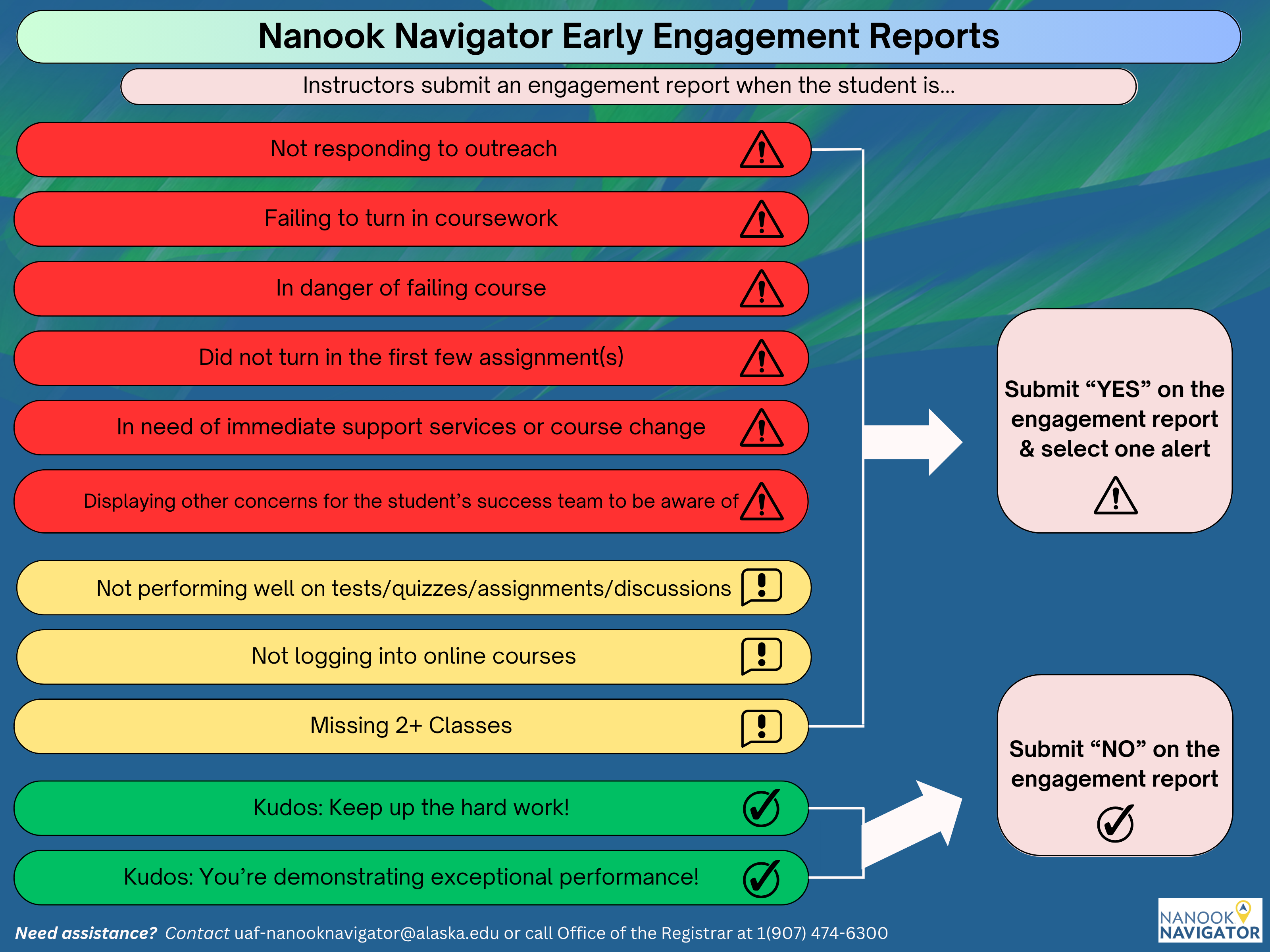Instructors (Professor Home Role)
Nanook Navigator: Role and Permission Request Form
Log in to Nanook Navigator: https://uaf.campus.eab.com/home/professor
Do not submit more than one alert per student. Choose your primary concern and provide a detailed comment that includes the other
concerns.
Comments are sent to the assigned advisor and student support staff. Comments are not sent to the student. See the Alerts and Case Intervention Key for more information.
Early Engagement Reports & Alerts Training Sign Up
Click "Add Training" under the Student Support Network Training Sessions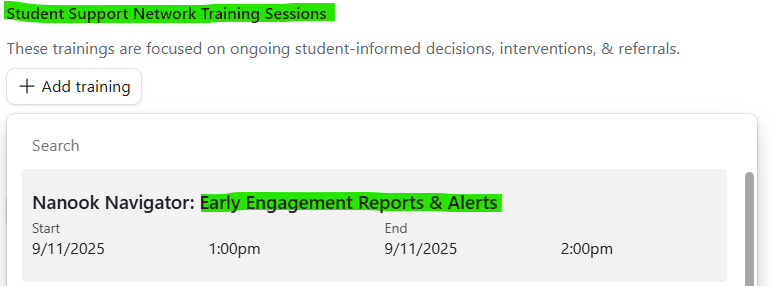
Instructor FAQs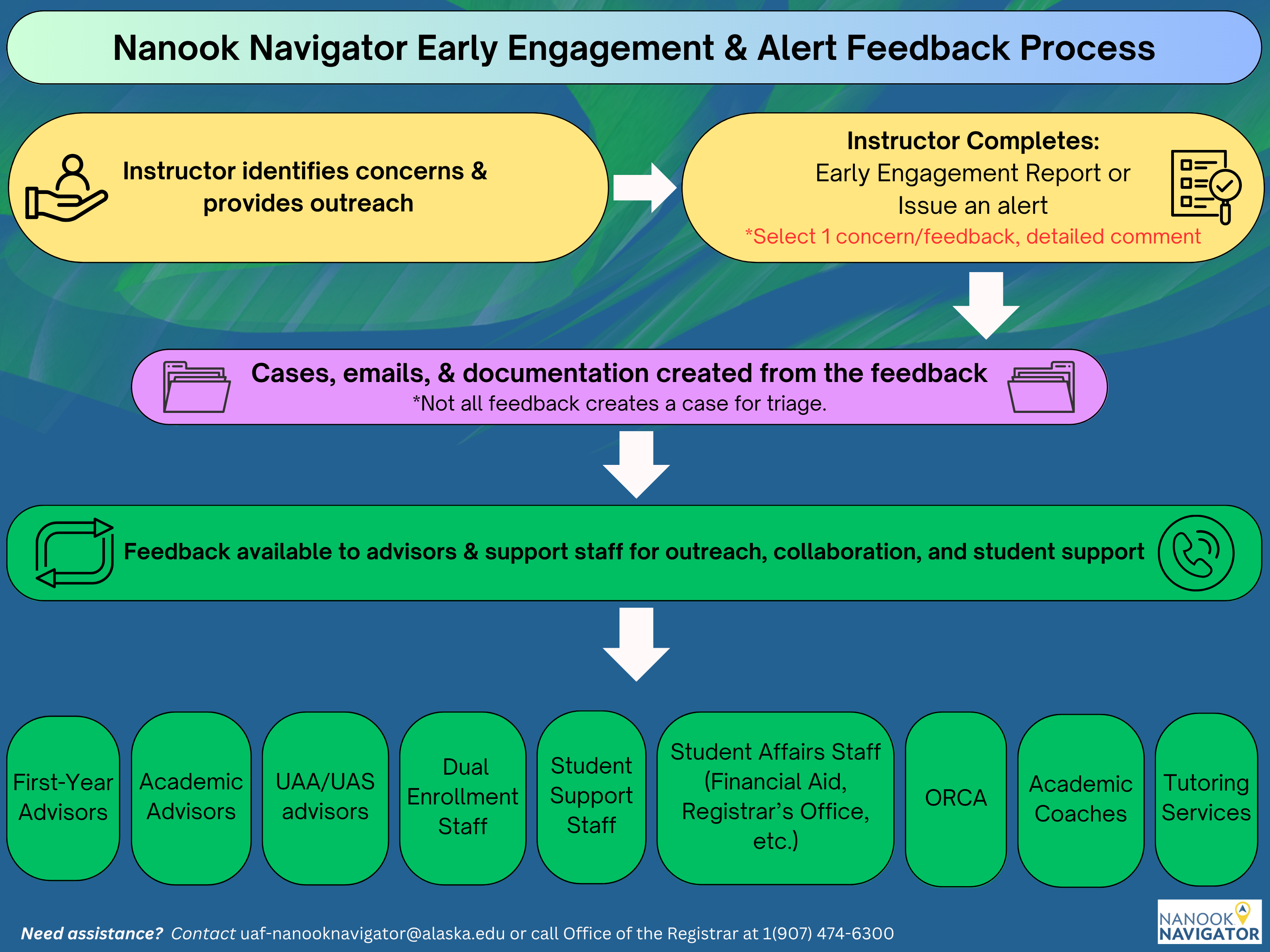
See the early engagement/progress report guide for more information.
Early engagement report demonstration video
Full early engagement report guide
Template language for informing students about the early engagement report process
One-page guide for Student Athlete Grade Checks
Breakdown of each alert for Early Engagement Reports
Select your primary concern or feedback (1 alert reason), when issuing an alert. Do not submit more than one alert per student. Choose your primary concern and provide a detailed comment that includes the other
concerns.
Comments are sent to the assigned advisor and student support staff. Comments are not sent to the student. See the Alerts and Case Intervention Key for more information.
- Provide as much information as possible in the comments section
- details about concern/feedback
- outreach method completed (email, text, call, in-person)
- student response to outreach
- what can be done about the concern (submit a late assignment, attend tutoring, etc)
- will the instructor accept work, be flexible
- recommendations for the advisor and student
- best option for the student to connect with the instructor (in class, office hours, appointment link)
- if the student will be dropped or withdrawn from the course
- recommended location for tutoring or peer support
Select your primary concern or feedback (1 alert reason), when issuing an alert. Do not submit more than one alert per student. Choose your primary concern and provide a detailed comment that includes the other concerns.
Comments are sent to the assigned advisor and student support staff. Comments are not sent to the student. See the Alerts and Case Intervention Key for more information.
Here is the video on how to issue an alert: https://media.uaf.edu/media/t/1_no94d1k9.
Breakdown for each Ad-Hoc/Issue an Alert
- Provide as much information as possible in the comments section
- details about concern/feedback
- outreach method completed (email, text, call, in-person)
- student response to outreach
- what can be done about the concern (submit a late assignment, attend tutoring, etc)
- will the instructor accept work, be flexible
- recommendations for the advisor and student
- best option for the student to connect with the instructor (in class, office hours, appointment link)
- if the student will be dropped or withdrawn from the course
- recommended location for tutoring or peer support
Send text messages to students through Nanook Navigator.
Please review the Nanook Navigator Text Message Policy before texting.
Email Students
Here is the getting started training video: https://media.uaf.edu/media/t/1_j3zkkbbq
How to navigate the student profile video: https://media.uaf.edu/media/t/1_leqsza7w
Instructors or support staff are able to pull course rosters from Nanook Navigator.
From the report results students can be emailed or texted from the results page.
Click on the links below, adjust the criteria to fit your search, and click "Run Report".
Nanook Navigator-Log In
Role and Permission Request Form
Getting Started Handout and video
How to navigate the student profile video: https://media.uaf.edu/media/t/1_leqsza7w
EAB Resources- Education Advisory Board (EAB) provides a variety of information, articles, data, handouts, and initiatives to the public. Anyone with an alaska.edu email address may create a profile in EAB to access more information, articles, data, handouts, and initiatives. Here is a handout with instructions on how to set up your EAB resources account.
- Virtual Meeting Resources
- Virtual Management Best Practices
- EAB Login
- Google Meet and Hangouts- Missing step: after the individual creates the event and puts in the guests, they must click the location icon and choose "Hangouts Meet" under the Add Conferencing option. Otherwise, the individual is just sharing a google calendar event with guests, vs a Google Hangout event.
- Meetings with Zoom
- Skype Meetings
- Running Effective Remote Meetings
- Guide: Professional Online Communication For Your Students